Ubilinux on the Intel Galileo: RF24Network
Hey all, been a while. Been surprisingly busy with work and other stuff….assuming “other stuff” turns out to actually work you’ll be hearing about it
In other news, I had reason to look into structured sensor nets, and naturally I turned to the nRF24 radios
For a simple test, I decided to use the Intel Galileo as my “head” node (yeah, all RF24Network…networks need a master node which acts as the centre of the structure, which isn’t all that strange) and an Arduino as a single client node. I’d previously installed the RF24 library for Arduino via the Board Manager, and so I went down this route to get RF24Network as well. For the Galileo, I downloaded the RF24Network sources off of Github, extracted them, and transferred the resulting files to the Galileo.
If you’d seen the previous posts on RF24, you might remember that we needed to make certain changes to the Makefile (amongst other things…) so that RF24 could compile. There’s good news and bad news. Okay, bad news first, and that’s that some modifications are also needed to get RF24Network properly compiled as well. The good news is that the modifications are waay fewer and easier to implement. Without further ado, here are the relevant instructions:
1) Replace all occurrences of “g++” (no quotes) with “clang++” (no quotes). This is because there’s apparently some sort bug with g++ on Ubilinux (as discussed in previous posts) so we use clang++ as the compiler instead.
2) Go to line 40, which should look something like CCFLAGS=xxxxxxxxxxxxxxxxxx , or whatever line it is that the recommended compiler flags for the Raspberry Pi are being specified. Add the following text below that line (i.e CCFLAGS==-Ofast -mfpu=vfp…) and the line that reads “endif” (no quotes”") :
else
ARCH=i586
CCFLAGS=-mno-mmx -mno-sse -march=$(ARCH)
So the whole section should look like this:
ifeq "$(RPI)" "1"
# The recommended compiler flags for the Raspberry Pi
CCFLAGS=-Ofast -mfpu=vfp -mfloat-abi=hard -march=$(ARCH) -mtune=arm1176jzf-s -std=c++0x
else
ARCH=i586
CCFLAGS=-mno-mmx -mno-sse -march=$(ARCH)
endif
Essentially, we’re saying that if the RPI variable is not 1 (meaning that this device is not a Raspberry Pi), then set the ARCH variable to i586 (the Galileo’s processor architecture) and set the CCFLAGS variable to –mno-mmx –mno-sse -march=….yeah you get the gist. The ARCH and CCFLAGS variables will be used later on in the Makefile when creating the shared library, and by setting them this way we ensure that a binary that will work (without issue) on the Galileo is generated.
That’s it. Run a make and a make install and
Of course, the proof is in the pudding, so I took the helloworld_rx example from the examples_Rpi folder in the RF24Network source tree, placed it in another folder, and modified it as a simple exercise. I had to make a few modifications here too (I know, I know).
1) Ensure that the RF24 object uses the right constructor: RF24 radio(9,10) in my case, not RF24 radio(RPI_V2_GPIO_P1_15, BCM2835_SPI_CS0, BCM2835_SPI_SPEED_8MHZ) by default. In your case, the constructor arguments might be different so simply use what will fit your use case.
2) When compiling the app itself, use the following invocation:
clang++ <input filename> –lrf24network –lrf24-bcm –lmraa –o <output filename>
That is, compile using clang++ and link against the RF24Network, RF24 and MRAA libraries. My input filename was helloworld_rx.cpp, since I was using that example. It makes the Galileo the Master node by assigning it an address of 00 (which is the Master Node address). At this point you might want to setup the Arduino (install the RF24Network library, connect the radio, etc) and upload the helloworld_tx sketch to it. That particular sketch sends data to the Master Node, which will establish the most basic comms (which is what I was trying to do). On doing so, you can now run the program you just compiled, and you should see lines reading:
Received Payload # xxx at yyyyyy
Received Payload # xxx at yyyyyy
Received Payload # xxx at yyyyyy
Where xxx is the payload number, and yyyyy is the payload…payload, which in this case is the Arduino’s runtime (which should be increasing in increments of 2000).
Hopefully these steps should’ve worked for you. If you have any trouble you can reach out via the comments and I’ll do what I can to help.
At this point, you should be ready to take on the shadowy world of nRF24-based RF networks. Use the force, <insert name here> !
M.
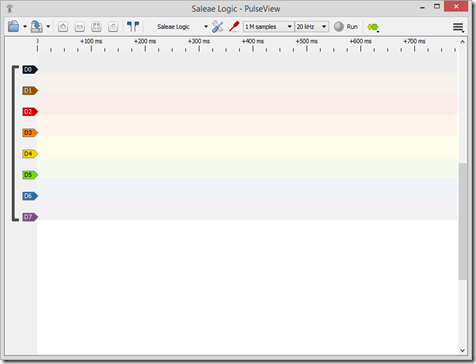
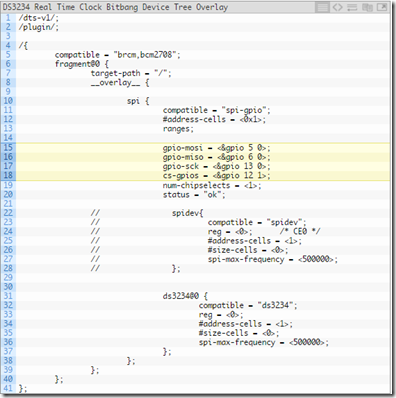

Comments
Post a Comment